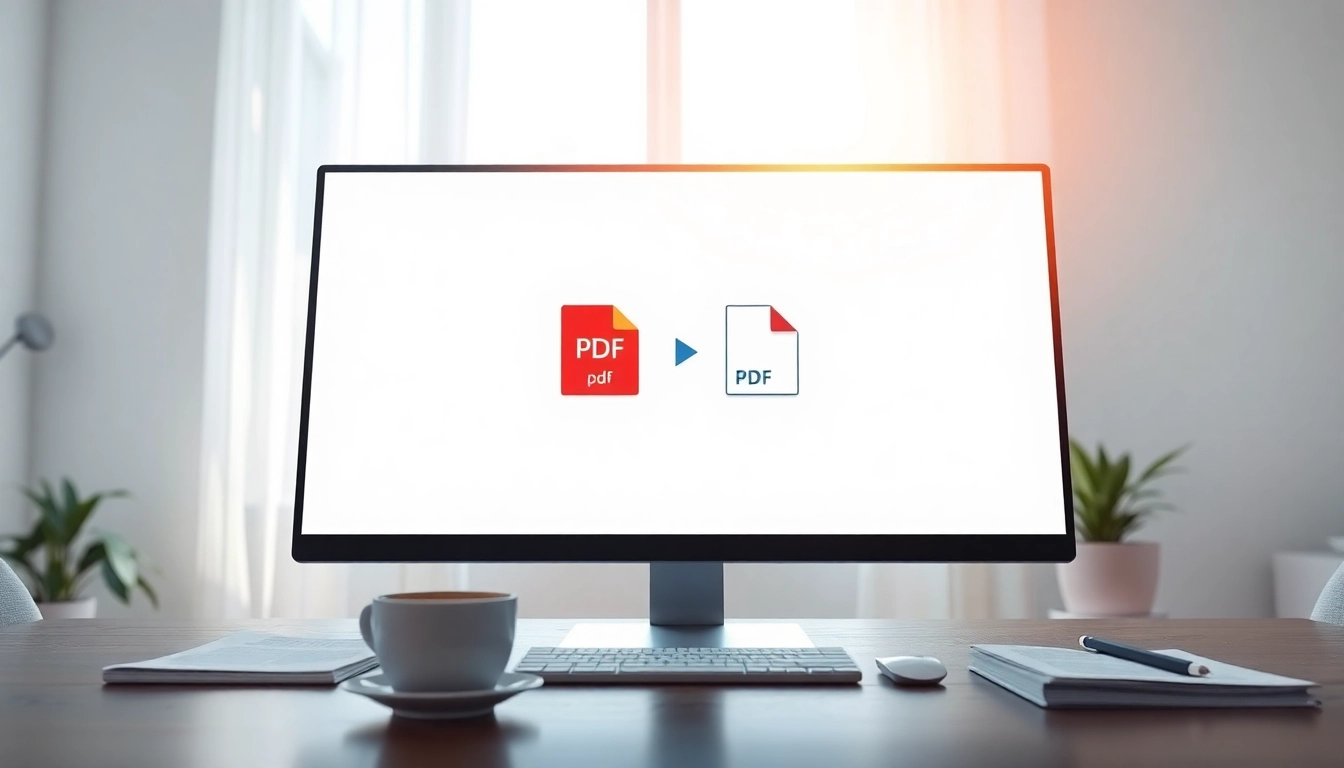
Understanding the Basics of PDF Joiner
What is a PDF Joiner?
A PDF joiner is a versatile tool designed to combine multiple PDF files into a single cohesive document. This functionality is particularly useful for individuals and businesses looking to assemble reports, contracts, presentations, and other related documents into one easy-to-manage file. Users can merge a variety of PDF files quickly and efficiently, thus streamlining workflows and enhancing productivity.
How Does a PDF Joiner Work?
The operation of a PDF joiner is typically straightforward. Users upload or drag and drop their desired PDF files onto a designated area within the software interface. After selecting the files, they can often arrange them in the desired order before initiating the merge process. The tool then processes the files, integrating them into a single PDF document while maintaining the formatting and integrity of the original content.
Benefits of Using a PDF Joiner
- Efficiency: Merging multiple documents into one significantly reduces the time spent managing different files.
- Organization: A single document is easier to navigate and store compared to multiple separate files.
- Professional Appearance: Presenting data as one complete document can enhance credibility in business settings.
- Reduced File Size: Combining files can sometimes result in a smaller total file size than keeping them separate.
- Easy Sharing: Sending one PDF file is simpler than sharing multiple attachments via email or other platforms.
Choosing the Right PDF Joiner
Key Features to Look For
When selecting a PDF joiner, it’s essential to consider several key features that will impact usability and functionality:
- Ease of Use: The interface should be intuitive, allowing users of all experience levels to navigate the tool effortlessly.
- Supporting Formats: Some tools allow users to merge files in formats other than PDF, increasing versatility.
- Batch Processing: The ability to combine numerous files simultaneously can save significant time.
- Security Features: Password protection and encryption options are essential for sensitive documents.
- Integration Capabilities: Check whether the software can be integrated with other applications or services that you use regularly.
Pricing Options and Free Tools
Many PDF joiners offer free versions with essential features, while advanced functionalities may require payment. Subscription models and one-time purchase options are common. It’s beneficial to evaluate various tools based on the features needed and the budget available. Free tools often cater to simple merging needs, whereas paid options might offer professional-grade features, such as enhanced security and greater format support.
User Reviews and Recommendations
User feedback can provide valuable insights into the reliability and quality of a PDF joiner. Look for reviews that highlight the following:
- Performance during merging tasks.
- Customer support response times and effectiveness.
- Any recurring issues with the software.
- Overall satisfaction and usability ratings.
Additionally, recommendations from trusted sources or industry peers can guide your choice effectively.
Step-by-Step Guide to Merging PDFs
Preparing Your PDF Files
Before merging, prepare your files accordingly:
- Organize Files: Locate all the PDF files you want to merge and ensure they are in the correct order.
- Check File Sizes: Verify that none of the files exceed the size limits imposed by the chosen PDF joiner.
- Rename Files: Consider renaming files for clarity if necessary before the merge.
Using an Online PDF Joiner
To merge your PDF files using an online PDF joiner:
- Navigate to the PDF joiner website, such as pdf joiner.
- Drag and drop your PDF files into the designated area of the tool.
- Arrange the files in your preferred order, if the tool allows it.
- Click the merge or combine button to initiate the process.
- Once completed, download the newly merged PDF file to your device.
Saving and Downloading Merged PDFs
After merging your PDFs, you’ll typically be prompted to save the combined document. Pay attention to options that allow you to specify the file name and destination. Ensure the final PDF is saved in a format compatible with your devices or any sharing requirements.
Common Issues with PDF Joiners
Troubleshooting Merge Errors
Merge errors can arise from a variety of causes. Common issues may include:
- Unsupported file formats: Make sure all files are in PDF format.
- Corrupted files: A corrupt PDF can prevent successful merging.
- Insufficient system resources: Running too many applications simultaneously may cause a failed merge.
To address these issues, check each of the files for errors, close unnecessary applications, and try restarting the PDF joiner tool.
File Size Limitations
Many online PDF joiners impose limits on the maximum file size that can be merged. If your files are too large, consider optimizing them or using a more robust solution that accommodates larger documents. Compression tools may assist in reducing file sizes without compromising quality.
Ensuring Quality After Merging
After merging, it is essential to review the final document for quality issues. Check the formatting, that all pages are present, and that no content was altered or lost in the process. It’s advisable to test the merged PDF on different devices to confirm its reliability and functionality.
Advanced Techniques for PDF Management
Using Batch Processing in PDF Joiners
Batch processing features in PDF joiners allow users to merge multiple files simultaneously, saving time and increasing efficiency. This is especially useful for professionals handling large volumes of documents. To utilize this feature:
- Gather all files into one folder.
- Select the files you wish to merge.
- Use the batch processing option within the PDF joiner tool to combine them.
Securing Merged PDFs with Encryption
Security is paramount, particularly when dealing with sensitive information. Many PDF joiners offer encryption options that allow users to protect merged documents with passwords. Take these steps to encrypt your PDF:
- Choose the encryption option provided in your PDF joiner.
- Set a strong password that meets security guidelines.
- Save the document with encryption enabled.
Integrating a PDF Joiner into Your Workflow
For businesses, integrating a PDF joiner into daily workflows can enhance overall productivity. Identify points in your processes where document merging is frequent, and train team members to utilize the tool efficiently. Consider the following steps:
- Establish standard operating procedures for document handling.
- Regularly update your staff on any new features or tools available.
- Encourage feedback to explore potential areas for improvement in the workflow.
In conclusion, utilizing a pdf joiner can save time and improve organization when dealing with multiple PDFs. By understanding the tools available, preparing files appropriately, and incorporating advanced techniques, users can navigate their PDF management requirements with confidence. Select the right PDF joiner for your needs, and embrace the benefits that come with merging your documents into one efficient file.